 Step 2: Set up your scene
Step 2: Set up your scene Step 2: Set up your scene
Step 2: Set up your scene
| In the sources section of OBS click the "+" button. | 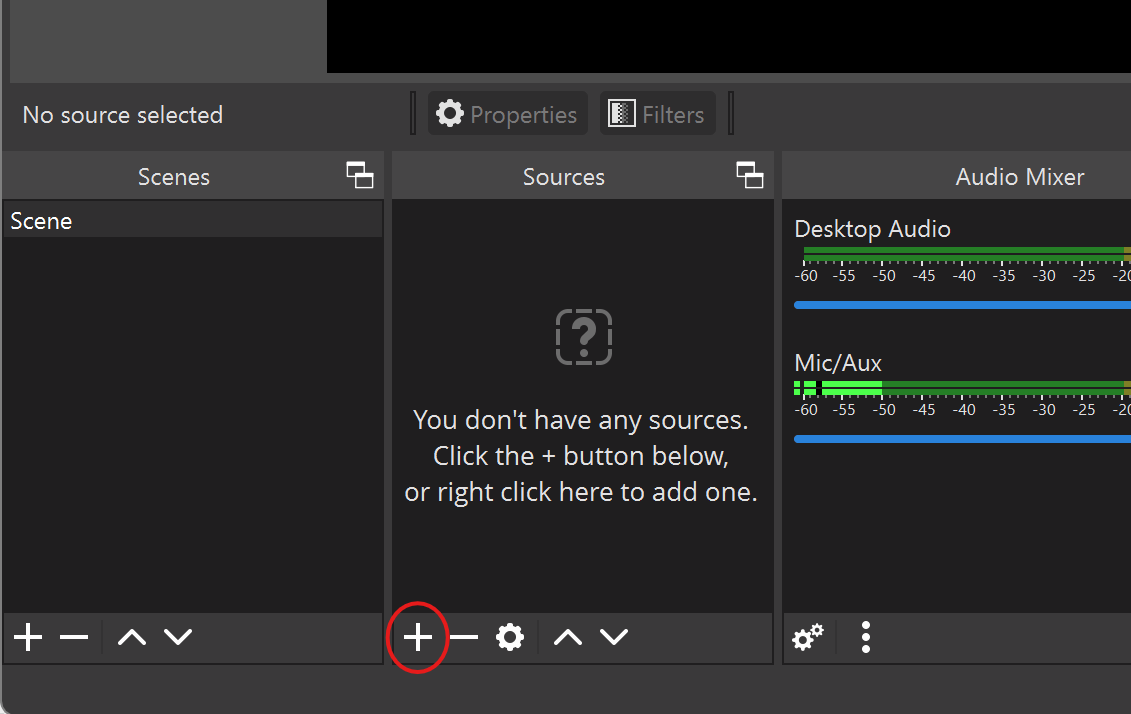 |
| In the following drop down menu, click "Video Capture Device". In the popup window, in the create new field, rename the source to webcam. |  |
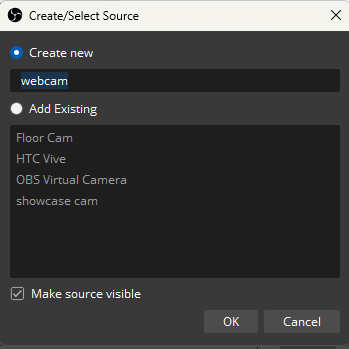 |
| Select the Windows device name for your webcam in this case "Logi C270 HD WebCam". Your webcam device name will likely be different but it should be detected by OBS and be selectable here. | 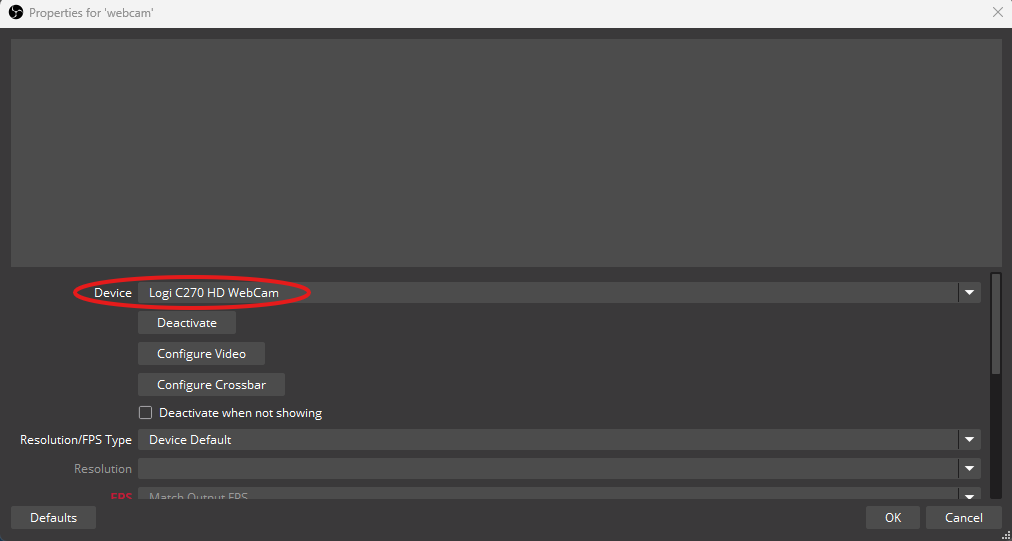 |
| In the scene view window, sources can be resized by dragging from the corners or moved by dragging from the middle. | 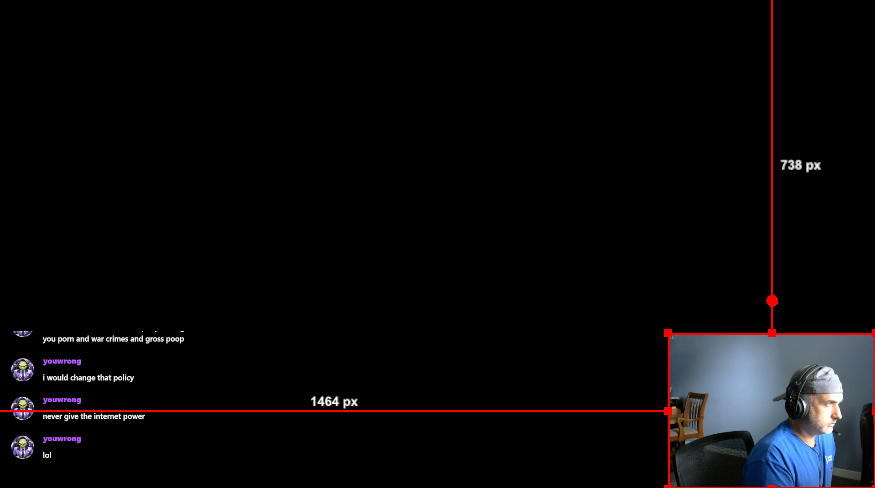 |
| Sources can be toggled on or off in the scene view by clicking the eye icon. | 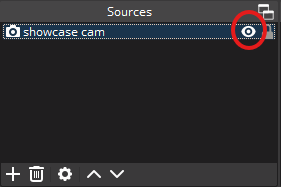 |
Next Step→